How to create Pinterest pins from your Etsy listings
Last updated onListadum helps you create one or multiple pins, directly from your Etsy listing.
Configuring the integration
From your dashboard, open the Promote > Pins screen to start the integration. You will be redirect to Pinterest where you’ll be asked to grant access to Listadum to your Pinterest account.
You can also connect or re-connect the Pinterest integration via the Settings > Integration page.
Note: please make sure that you are connect to the correct Pinterest account before connecting your account
Create a new pin
You can create a new pin directly from Listadum:
- from the Promote > Pin screen: locate your listing and click the “Create pin” symbol
- from the listing directly: locate your listing in the listing manager and open the listing editor, from there you’ll find the Pinterest module in the right sidebar, click the “connect” symbol and follow the instructions
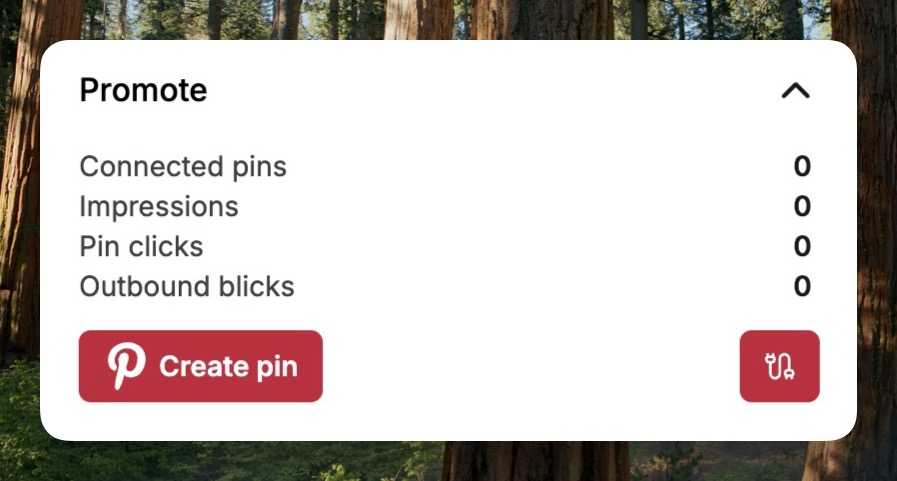
In order to create a pin, you’ll be asked to choose:
- a title
- a description
- a link: this will automatically use your “Share & Save” link
- one or more board
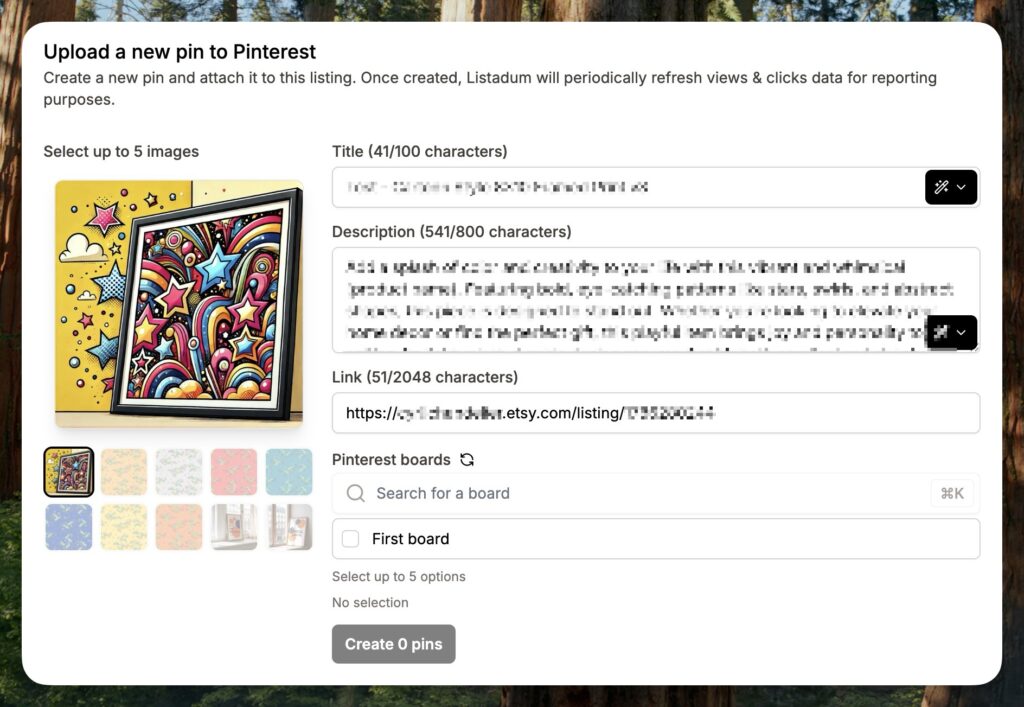
You can select multiple images: this will create a pin for each image using the same title, description and link.
You can select multiple boards: this will create a pin for each image in each of the boards using the same title, description and link.
Note: it is not recommended to create the same pin (same image + text) in more than 2 boards, Pinterest may consider your pins to be spam and reduce their visibility.
Connecting an existing pin
If you already have pins on Pinterest related to your listings, you can connect these pins to your listing on Listadum in order to import impression and click analytics:
- from the Promote > Pin screen: locate your listing and click the “connect” symbol
- from the listing directly: locate your listing in the listing manager and open the listing editor, from there you’ll find the Pinterest module in the right sidebar, click the “connect” symbol and follow the instructions
You’ll be ask to enter the URL of the existing pin in order to connect it to your listing.
The pin must have been created by the same account connected to Listadum, otherwise you’ll be issued an error.
Frequently Asked Questions
How can I disconnect my Pinterest account from Listadum?
If you used the wrong account and need to disconnect Pinterest from Listadum, please contact us via the live support, we will be happy to help.
Note that we will have to delete the pins already created from Listadum in order to allow a new account to be connected. The pins will continue to exist on Pinterest, they will simply not be available in Listadum anymore.
What is the Share & Save link?
The “Share & Save” link is a special link pointing directly to your shop, it usually starts by your shop name followed by .etsy.com. These links have the benefit to save your money on Etsy fees.
Read more about these links in the Etsy Seller Handbook.
Note: please remember to enable the Share & Save program in your listing manage on Etsy.com, otherwise the link will open the correct shop or listing but will not save you on fees.